|
|
Introduction
This page explains how to install your eValid license.
ftp://ftp.e-valid.com/pub/windows/evalid/evalid9.exe
After the FTP completes you can install eValid using a standard InstallShield-type Installation. The standard [default] installation is recommended. You don't need a license to install eValid.

Now go on to Step 4.
The email message includes your license in plain text and as an attachment. Here is how this might appear in an your.name@yahoo.com email message:
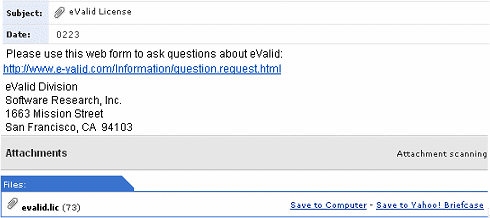
Now go on to Step 4.
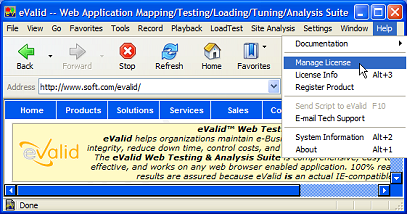
The Manage License display shows the current contents of the evalid.lic file. If you have never installed an eValid license before, this display may be blank.
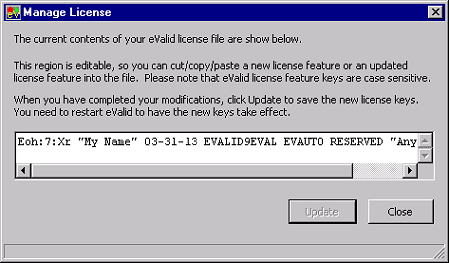
Copy the eValid license file text from whatever medium it was sent and paste it into the text area. Click Update to bind the license. Click Close if you made a mistake and want to start over.
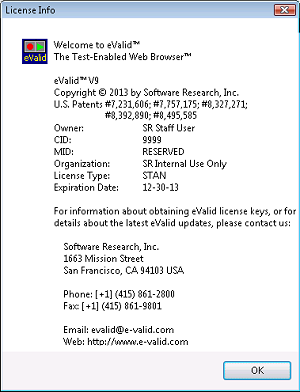
For full manual license details, Click Here.