|
|
Background
These commands are generally used to annotate a playback script for
instructional purposes.
Command Description
Here are the command descriptions.
Sample Script And Screenshots
Here is a sample script that includes typical instances of these
commands, plus screenshots of how they appear on the desktop.
# Recording by eValid V9
# (c) Copyright 2012 by Software Research, Inc.
# Recording made on: Microsoft Windows XP
#
ProjectID "Documentation"
GroupID "Commands"
TestID "message.explanation"
LogID "AUTO"
ScreenSize 1920 1080
FontSize 0
DeleteCache
DeleteCookies
InitLink "http://www.e-valid.com/Products/Documentation.9/Playback/m" \
"essage.explanation.html"
# Sample using MessageBox command...
MessageBox "This is a sample text message displayed with a MessageBox " \
"command in a modal dialog requiring OK to continue. " \
"Playback will be paused awaiting the OK."
Breakpoint
# Sample using MessageWindow command...
MessageWindow "This is a sample text/HTML message displayed with a " \
"MessageWindow command for a specified number of " \
"seconds on the screen at the specified location on the " \
"desktop and of the specified window size. " 30 10 10 300 300
Breakpoint
# End of Script.
|
Click Here to download the script so you can try it out in your eValid copy.
Sample Screenshots
Here are the resulting windows from playback of the above script.
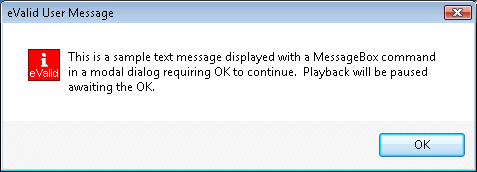
Sample of MessageBox Modal Dialog
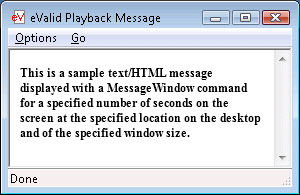
Sample of HTML Message Window
Additional Notes
Here are some addition things to keep in mind.