|
|
Summary
This example script demonstrates eValid interacting with MS Word,
a Windows desktop application.
The test plan summary is as follows:
- Start on THIS page.
- Confirm that this is the correct page by validating THIS SELECTED TEXT.
- Open a WINWORD.EXE instance with a SystemCall command.
- Type a short message into the MS Word window using eValid's desktop mode command.
- Quit the Word instance and discard the typed in material.
- Note total time with an ElapsedTime command.
Scenario
The example script below was created using a Windows Vista Home Basic SP1 environment and demonstrates eValid interacting with a version of MS Word 2000 only.
Sample Script
Here is a sample script that includes typical instances of these
commands, plus screenshots of how they appear on the desktop.
# # Recording by eValid V9 # Copyright © 2011 by Software Research, Inc. # Recording made on: Microsoft Windows Vista # ProjectID "Support" GroupID "Demos" TestID "word" LogID "AUTO" ScreenSize 1280 1024 FontSize 0 DeleteCache DeleteCookies InitLink "http://www.e-valid.com/Products/Documentation.9/Support/" \ "Desktop/word.html" Wait 2000 SyncOnText 0 "THIS SELECTED TEXT" "" # Open your Word application... SystemCall "C://Program Files//Microsoft Office//Office//WINWORD.EXE" #Breakpoint Delay 2000 # # Insert-Recording started. # Application Mode ON Wait 2327 # Await matching window title... DWindowSet 1 "Document1 - Microsoft Word" 154 154 1080 636 Wait 2563 ResetTimer "Start type-in" KeyText 1 "This is a test" Wait 1000 KeySys 1 13 0 1 Wait 5203 KeyText 1 "Hello WORLD" Wait 1000 KeySys 1 13 0 1 Wait 1937 KeySys 1 70 4 1 Wait 4028 KeyText -1 "x" KeySys -1 9 0 1 Wait 1324 KeySys -1 13 0 1 Wait 517 #WindowClose 1 ElapsedTime "End type-in" # # Insert-Recording stopped. |
Sample Screenshots
Here are the resulting windows from playback of the above script.
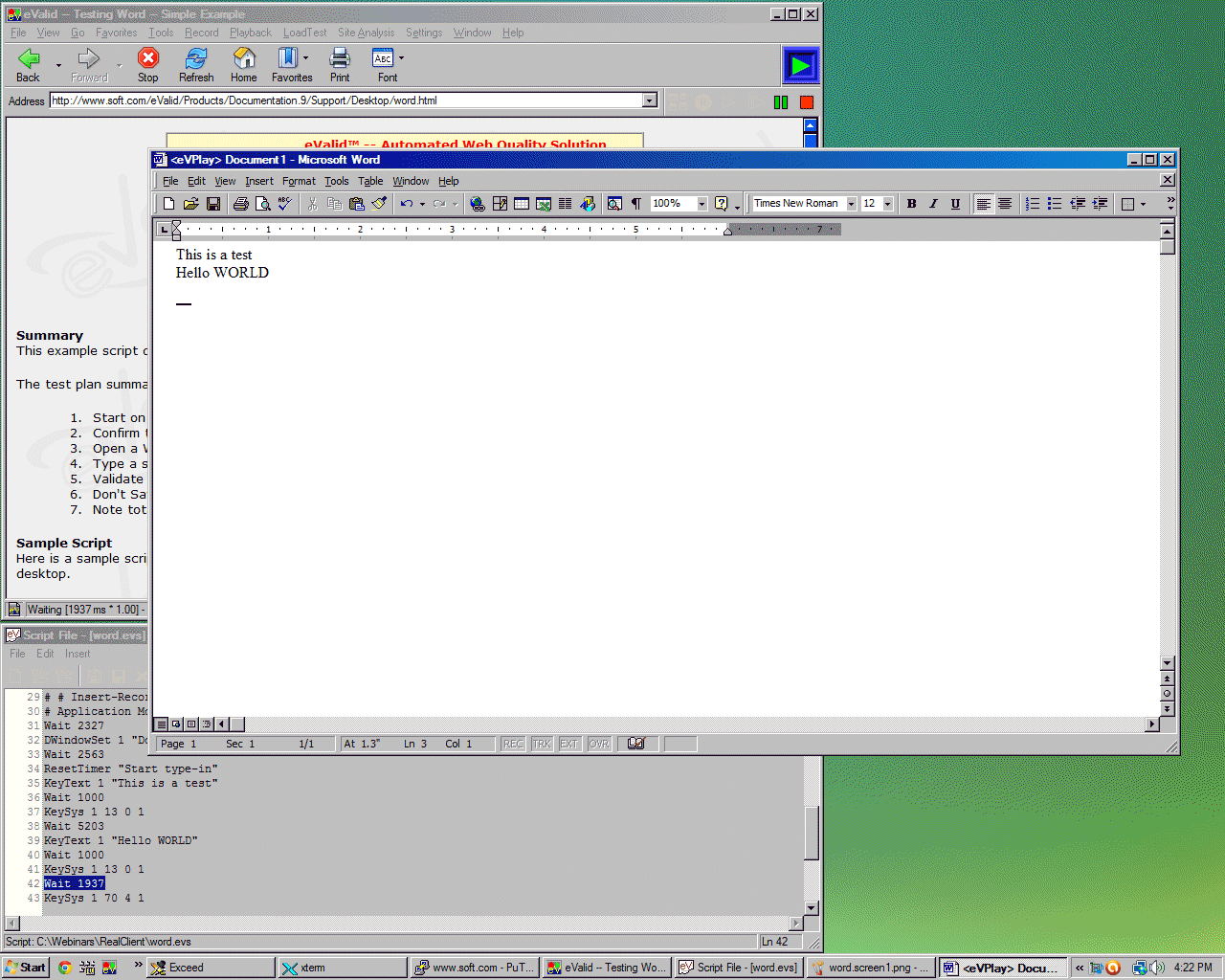
Part of MS Word's Working Area Showing Type-ins Done By Script
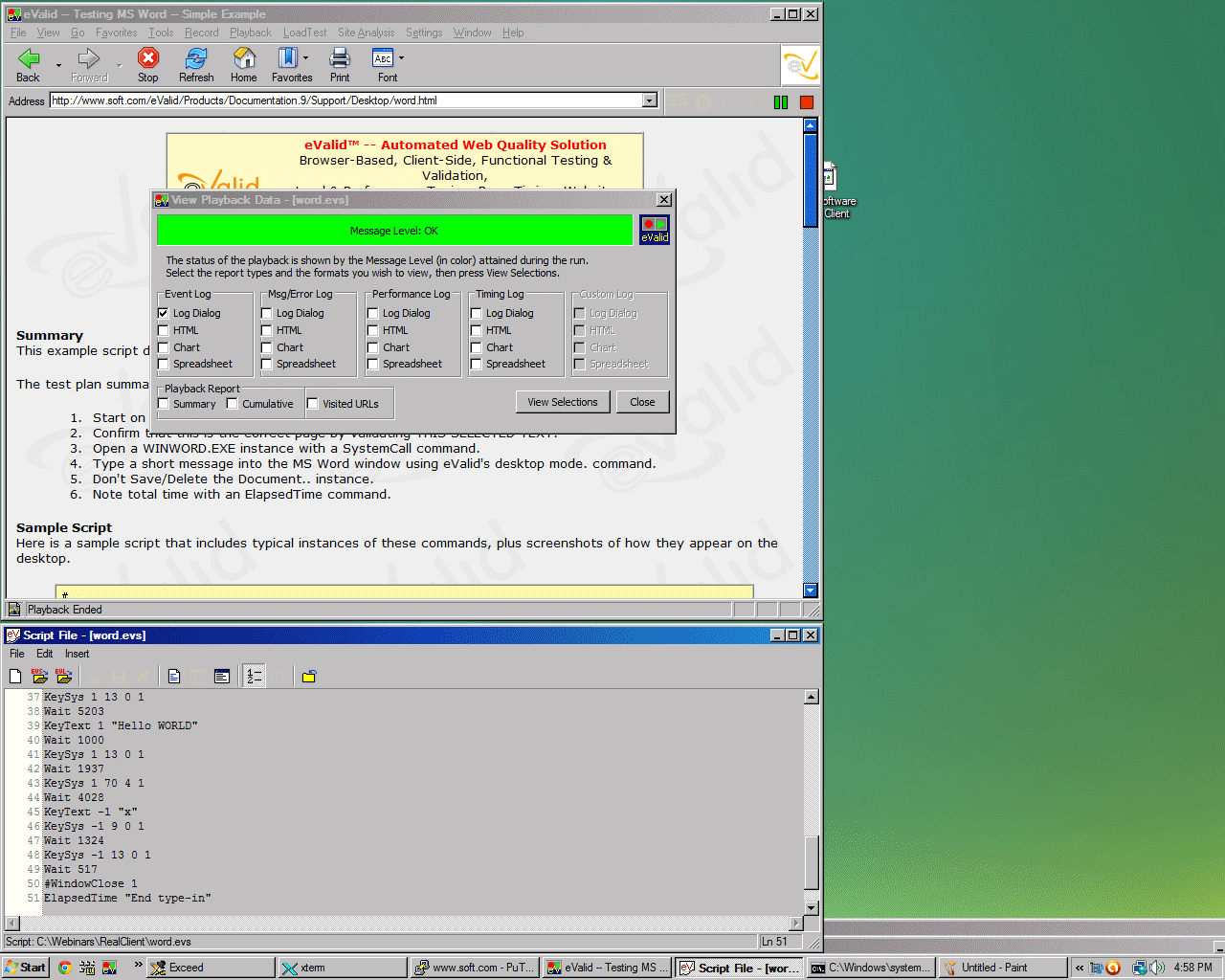
Screenshot of Top Part of This Page with Green Screen Playback Summary
Notes
Cautionary Note
Windows desktops vary significantly and there is a chance that the above
script may not play back correctly on your desktop.
In that case you may need to re-record the script, using the one above as the pattern,
to get all of the desktop geometry data correct.