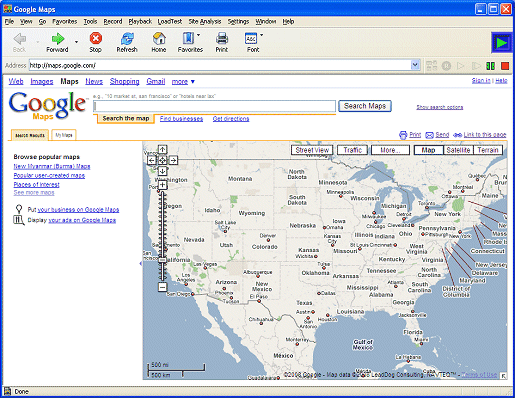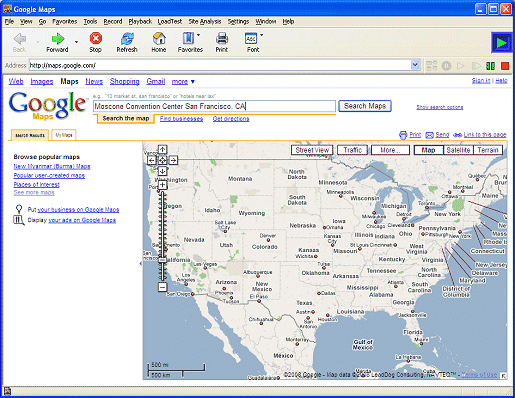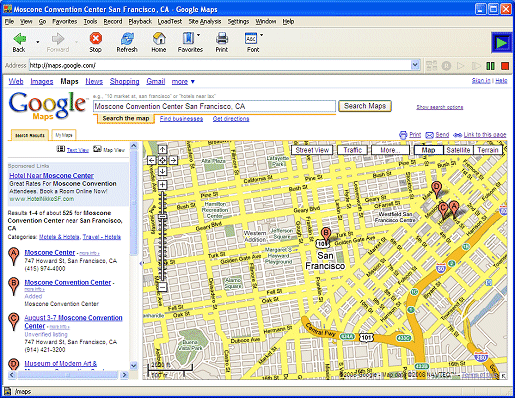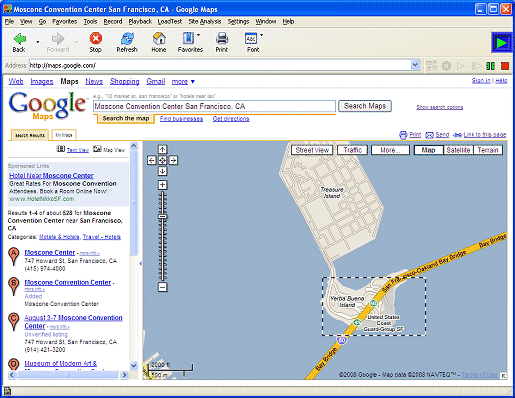|
|
Summary
This page presents eValid's demonstration of confirmation of reliability of
map motion operations on
Google Maps.
The goal of this script is to show that eValid can reliably and consistently move the "map area" from a starting location to an end location.
Script Description
The developed script involves the following steps:
Script
Here is the final eValid script for this example.
# Recording by eValid V8 Build #265 # Copyright © 2008 by Software Research, Inc. # Recording made on: Microsoft Windows 2000 Service Pack 3 (IE 6.0.2800.1106) # ProjectID "Project" GroupID "Findex" TestID "example2-2" LogID "AUTO" ScreenSize 1280 1024 DeleteCache DeleteCookies # This command, which originally was automatically generated at # the end of the script recording process was found to be needed # to be executed first to assure end-of-run synchronization. WindowPos 0 -1 -1 1155 870 InitLink "http://maps.google.com/" # ORIGINAL Wait 42531 # # Step 1: ADDED Synchronize on completion of initial page... # Two steps are used because the page actually changes dynamically... SyncOnURL "http://maps.google.com/intl/en_us/mapfiles/118/maps2/mod_cb.js" SyncOnURL "http://maps.google.com/intl/en_us/mapfiles/118/maps2/mod_traffic_app.js" # # Step 2: Then Input the Search Maps address details... InputValue 0 106 "TEXT" "q_d" "q" "Moscone Convention Center San Francis" \ "co, CA" "" "" Wait 150 SubmitClick 0 116 "q_sub" "btnG" "Search Maps" "" # ORIGINAL Wait 35051 # # Step 3: ADDED Synchronize on the map's "B" balloon for completion... SyncOnSelectedObjProperty 0 350 "id" "mtgt_B" "readyState" "complete" "" # ORIGINAL Wait 12107 # # Step 4: ADDED Synchronize before taking PAN RIGHT traversals... SyncOnURL "http://www.google.com/verify/EAAAABb7lQjK5jcVNRTR1L0BDaA.gif" IndexSet 0 IndexFindElement 0 DOWN "title" "Pan right" "" IndexElementMouseDown 0 "" IndexElementClick 0 "" Wait 2000 IndexSet 0 IndexFindElement 0 DOWN "title" "Pan right" "" IndexElementMouseDown 0 "" IndexElementClick 0 "" Wait 2000 IndexSet 0 IndexFindElement 0 DOWN "title" "Pan right" "" IndexElementMouseDown 0 "" IndexElementClick 0 "" Wait 2000 # ORIGINAL Wait 18807 # # Step 5: ADDED Synchronize before taking PAN UP traversals... SyncOnURL "http://www.google.com/verify/EAAAAHt9J-OZselmHlElQLTLd7s.gif" Wait 3000 IndexSet 0 IndexFindElement 0 DOWN "title" "Pan up" "" IndexElementMouseDown 0 "" IndexElementClick 0 "" Wait 2000 IndexSet 0 IndexFindElement 0 DOWN "title" "Pan up" "" IndexElementMouseDown 0 "" IndexElementClick 0 "" Wait 2000 IndexSet 0 IndexFindElement 0 DOWN "title" "Pan up" "" IndexElementMouseDown 0 "" IndexElementClick 0 "" Wait 2000 # # Step 6: ADDED Synchronization to validate that the "Yerba Buena Island map appears... SyncOnURL "http://mt3.google.com/vt/v=w2.97&hl=en&x=5245&s=&y=12661&z=15&s=Gali" SyncOnElementProperty 0 "nameProp" "v=w2.97&hl=en&x=5245&s=&y=12661&z=15&s=Gali" "" Wait 5000 # End of script. |
Screen Shots