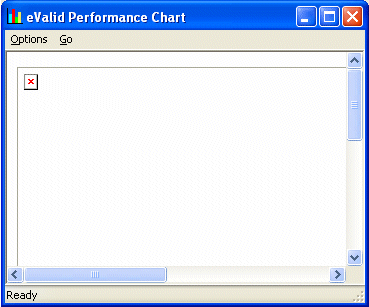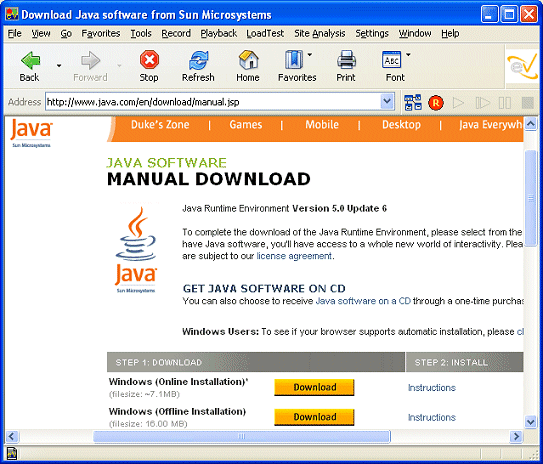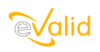
|
eValid™ -- Automated Web Quality Solution
Browser-Based, Client-Side, Functional Testing & Validation,
Load & Performance Tuning, Page Timing, Website Analysis,
and Rich Internet Application Monitoring.
|
|
eValid -- JRE Download Instructions for Windows XP
eValid Home
Summary
Here are instructions for downloading the latest Java JRE for Window XP.
Other versions of windows come with the Java JRE called the
Microsoft VM already installed.
You can click here to
Verify The Java JRE Version you have.
When You Need This Page
The JRE activation step is necessary
whenever:
- You encounter an message that says:
"Object doesn't support this property or method"
error message when you request a 3D-SiteMap or any playback Charts (from any playback log files)
- When you get a screen that looks like this, with an "X" in the upper left hand corner:
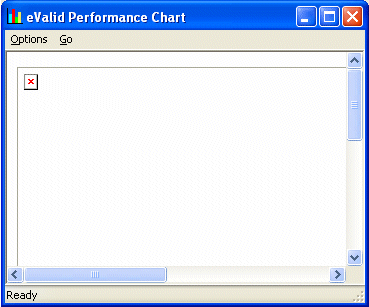
Normal Installation When Microsoft VM Is Unavailable
- Download Sun's Java Runtime Environment software from
the Java.com website.
- The URL to use is:
http://www.java.com/en/download/manual.jsp.
- To install the software, click on the Download button on this web page.
Select your desired ONLINE or OFFLINE installation choice:
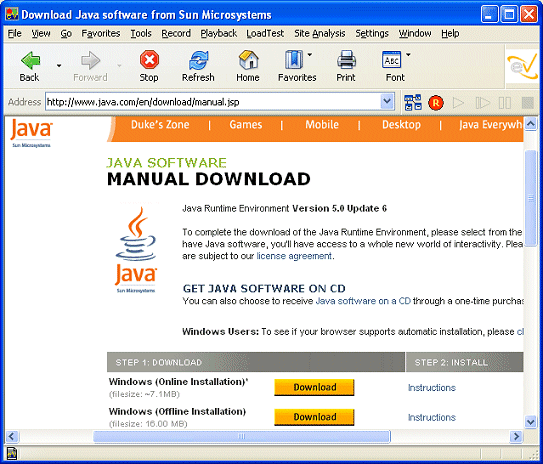
- Follow the steps that page gives you to complete the download.
- To complete the installation using the eValid browser
to to:
eValid: Settings > Internet Options > Advanced (tab).
- Scroll down to: Java(Sun) section.
- Check the box labeled:
Use JRE x.xx(version number) for <applet>
[requires browser restart].
- To save: Click "OK".
- Restart the eValid browser to enable your changes to take effect.
- If you wish you can use these steps to
Verify The Java JRE Version.
Normal Installation When Microsoft VM Is Available
If you already have the Microsoft VM installed on your machine,
but for some reason it is not activated,
please follow the steps below.
[Also Configurable from the eValid browser GUI face via...]
- Go to: eValid: Settings > Internet Options > Advanced (tab).
- Scroll down to: Microsoft VM (section).
- Check the box: JIT compiler for virtual machine enabled
[requires restart].
- To save: Click "OK".
- Restart the eValid browser to enable your changes to take effect.
- If you wish you can use these steps to
Verify The Java JRE Version.