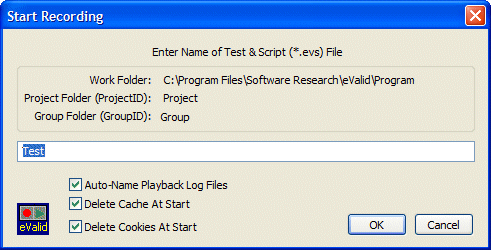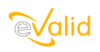
|
eValid™ -- Automated Web Quality Solution
Browser-Based, Client-Side, Functional Testing & Validation,
Load & Performance Tuning, Page Timing, Website Analysis,
and Rich Internet Application Monitoring.
|
|
eValid -- Script Prompt for Start Recording Dialog
eValid Home
Introduction.
If you have selected the option to Prompt for Script File Name in the
Record/Play preferences/settings,
then
when you start recording you will see the following popup dialog:
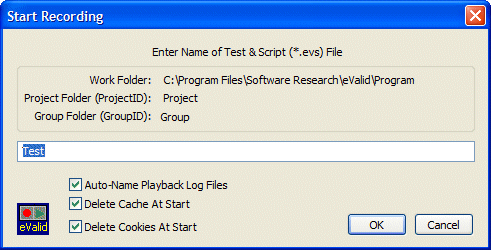
This shows the current working folder, the current ProjectID
and the current GroupID for this test.
These values are the ones you've selected in the Project/Log Management
preferences/settings.
You now can select these additional values:
- Script Location.
These three values show you where your script will be recorded:
- Work Folder.
This is your working folder.
This value is taken from your preferences/settings.
- ProjectID.
This is the name of your testing project.
This value is taken from your preferences/settings.
- GroupID.
This is the name of the group of tests you're working on.
This value is taken from your preferences/settings.
- Script Name Field.
The name of the test file, without the *evs sufix.
- Auto-name Log Files.
Whether to automatically name playback log files after this particular name.
If you choose this option eValid writes TestID "AUTO"
into the script so that, on playback, the log names are named
automatically.
This setting is defaulted ON, but if you change it will be
remembered throughout your eValid session.
- Delete Cache.
If you choose this option eValid will delete the contents of
the cache -- except for cookies -- before you start recording.
Doing this assures that you have a known initial state -- an
empty cache -- so that eValid's playback of your recording
has the same initial conditions.
This setting is defaulted ON, but if you change it the new
value will be
remembered throughout your eValid session.
This setting will NOT be reflected into the permanent settings
for your eValid environment.
- Delete Cookies
If you choose this option eValid will delete all of the
cookies in the cache
the cache before you start recording.
Doing this assures that you have a known initial state -- an
empty cache -- so that eValid's playback of your recording
has the same initial conditions.
This setting is defaulted ON, but if you change it will be
remembered throughout your eValid session.
This setting will not be reflected into the permanent settings
for your eValid environment.
- Important Warning
Deleting the cache and removing cookies creates a known
initial state, so that recordings and their playback have
the highest possibility of reliability and accuracy.
If you have valuable information stored in the cache
or in your cookies you should make backup copies
of this information before deleting the information as
a first step in the test recording process.